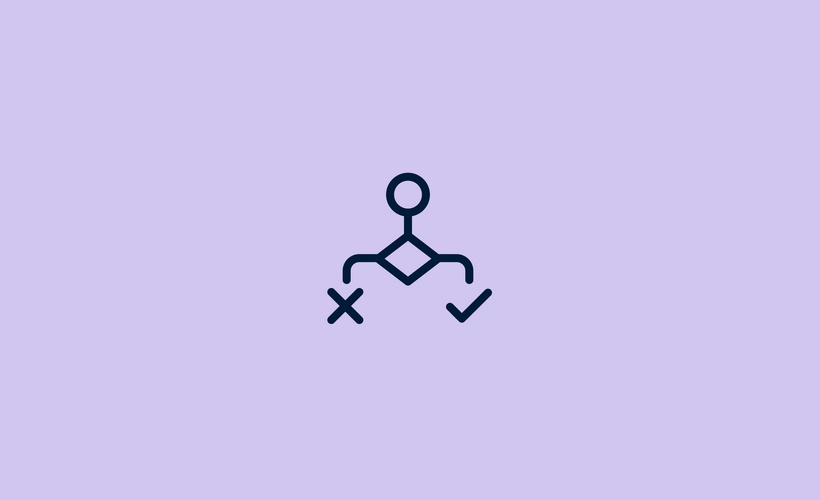
About the Course
Front rules are powerful tools that allow you and your team to automate workflows and processes. Whether you want to reply to customers automatically, add tags based on the content of a message, or build an auto-assignment based on the sender; all of this can be done through Front’s rules. This course will show you how to build standalone rules as well as stack them together to create larger workflows to achieve your business goals.
📌 You may see a different version of the rules UI in your Front, as we are progressively rolling out updates to our users. The underlying framework and logic of rules remain the same, so you can still apply the principles from this course, but the exact interface may differ from what you see here.
Course Instructor
-
Rules automate your work
- Overview
- Build rules with the template library
- Rules run in sequential order
- Simplify with rule sets
-
Classify conversations to determine next step
- Tag for categorization
- Tagging rule example
-
Route and assign to correct owners
- Move your conversations to exactly where they should be
- Routing rule example
- Assign so all work has an owner
- Assign rule example
- Archive conversations that don’t require action
- Archiving rule example
-
Accelerate resolution for customers
- Resolve your conversations with guardrails and tools
- Set up reply time goals so nothing falls through the cracks
- Reply time goal rule example
- Automatically reply to customers with an update
- Auto-reply rule example
- Connect tools with integration-based rules
-
Report to improve customer experience
- Capture customer satisfaction to deliver world-class service
- CSAT rule example
-
Quiz
- Check your understanding
-
Feedback
- What did you think of this course?
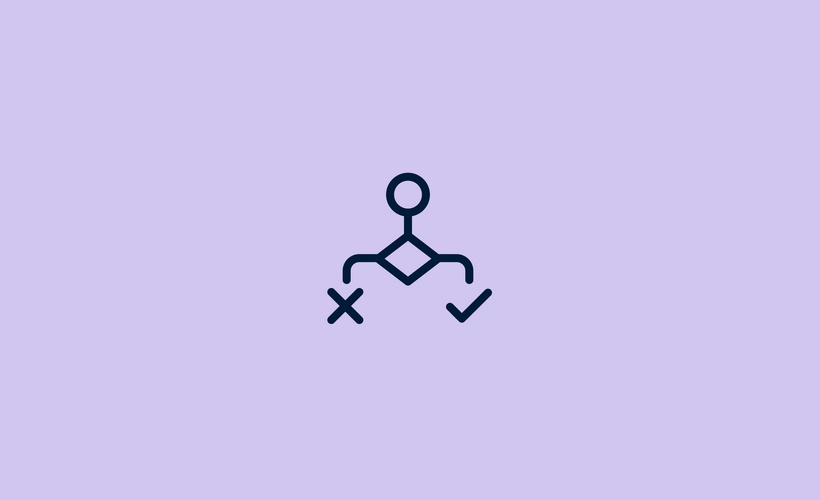
About the Course
Front rules are powerful tools that allow you and your team to automate workflows and processes. Whether you want to reply to customers automatically, add tags based on the content of a message, or build an auto-assignment based on the sender; all of this can be done through Front’s rules. This course will show you how to build standalone rules as well as stack them together to create larger workflows to achieve your business goals.
📌 You may see a different version of the rules UI in your Front, as we are progressively rolling out updates to our users. The underlying framework and logic of rules remain the same, so you can still apply the principles from this course, but the exact interface may differ from what you see here.
-
Rules automate your work
- Overview
- Build rules with the template library
- Rules run in sequential order
- Simplify with rule sets
-
Classify conversations to determine next step
- Tag for categorization
- Tagging rule example
-
Route and assign to correct owners
- Move your conversations to exactly where they should be
- Routing rule example
- Assign so all work has an owner
- Assign rule example
- Archive conversations that don’t require action
- Archiving rule example
-
Accelerate resolution for customers
- Resolve your conversations with guardrails and tools
- Set up reply time goals so nothing falls through the cracks
- Reply time goal rule example
- Automatically reply to customers with an update
- Auto-reply rule example
- Connect tools with integration-based rules
-
Report to improve customer experience
- Capture customer satisfaction to deliver world-class service
- CSAT rule example
-
Quiz
- Check your understanding
-
Feedback
- What did you think of this course?
