About the Course
Marie Kondo was onto something — organization is a game-changer. It’s the key to streamlined teams and efficient processes. Front tags serve as your personal organizer, helping you categorize every customer message so you can quickly understand what needs attention — whether it’s a bug, product feedback, or a matter of urgency.
In this course, you'll discover how to effectively organize your inbox using tags, and then leverage these tags to filter and analyze data, driving smarter decisions and improvements for your business.
Course Instructor
-
Introducing tags
- Overview
- Transitioning to Front: Understanding tags vs. your old system
- Tag types: A quick guide
-
Provide at a glance context and retrieve specific conversations
- Stay organized like a pro with tags
- Make tags pop with colors and emojis 🎨
- Searching for tags
- DIY Activity: Create your own tag
-
Streamline your workflow with automated tagging
- Let rules do the work for you
- Empower every user with personal rules
- Taking it a step further with action-based tagging
- Keep every conversation categorized with required tagging
-
Unlock powerful insights with tags in Analytics
- Make smarter decisions with the Tags report & filters
- Where to find tag data in Front Analytics
-
When not to use tags
- Sometimes, there are better options!
-
Recommended resources
- Continue your learning
-
Quiz
- Check your understanding
-
Feedback
- What did you think of this course?
About the Course
Marie Kondo was onto something — organization is a game-changer. It’s the key to streamlined teams and efficient processes. Front tags serve as your personal organizer, helping you categorize every customer message so you can quickly understand what needs attention — whether it’s a bug, product feedback, or a matter of urgency.
In this course, you'll discover how to effectively organize your inbox using tags, and then leverage these tags to filter and analyze data, driving smarter decisions and improvements for your business.
-
Introducing tags
- Overview
- Transitioning to Front: Understanding tags vs. your old system
- Tag types: A quick guide
-
Provide at a glance context and retrieve specific conversations
- Stay organized like a pro with tags
- Make tags pop with colors and emojis 🎨
- Searching for tags
- DIY Activity: Create your own tag
-
Streamline your workflow with automated tagging
- Let rules do the work for you
- Empower every user with personal rules
- Taking it a step further with action-based tagging
- Keep every conversation categorized with required tagging
-
Unlock powerful insights with tags in Analytics
- Make smarter decisions with the Tags report & filters
- Where to find tag data in Front Analytics
-
When not to use tags
- Sometimes, there are better options!
-
Recommended resources
- Continue your learning
-
Quiz
- Check your understanding
-
Feedback
- What did you think of this course?
