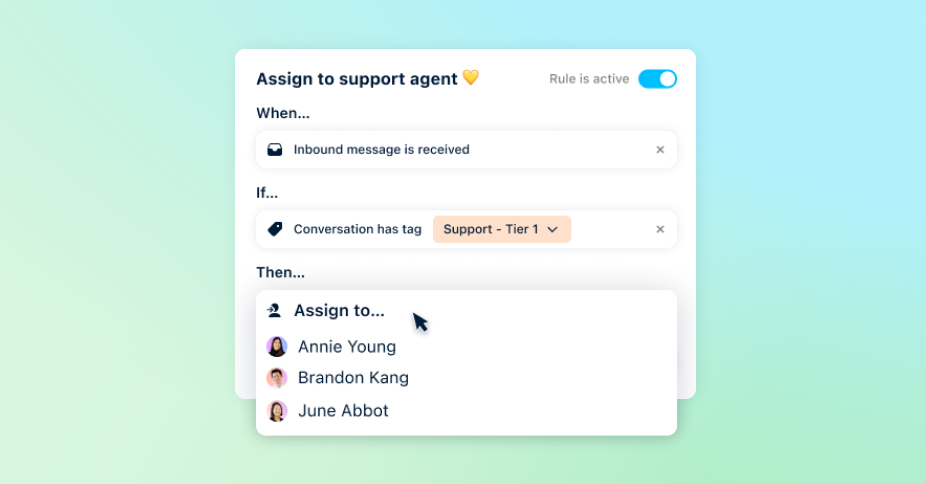Use Cases
All-in-one support platform
Collaborative shared inboxes
Personalized service at scale
Key Features
Every channel in one inbox
Resolve faster than ever
Work faster, together
Real-time support and bots
Track support requests
Deflect support questions
Surface key customer insights
Organize, route, and resolve
Real-time service metrics
Connect to other systems
Front Blog
See all ›Customer service
What your customers wish you knew: Insights from the state of service expectations
Today’s customers are in control, demanding faster, more efficient service with a balance of AI and human touch. Our latest research reveals insights into customer loyalty with the tools you need t...
Read more →Customer service
The 5 types of customer service shaping modern experiences
Explore the main types of customer service and learn how modern teams combine automation and human connection to deliver more personal support.
Read more →Customer service
Top 9 Zendesk alternatives for smarter customer support
Explore the best Zendesk alternatives for modern support teams. Compare AI-powered, collaborative tools that deliver faster, more personal customer service.
Read more →Customer service
7 ticketing systems shaping customer service in 2026
Explore the best modern ticketing systems for 2026, and learn how they boost collaboration and speed across customer service channels.
Read more →Customer service
AI for customer service: How tech enhances human support
AI for customer service makes support faster, smarter, and more human. Discover real use cases and tips for integrating AI into your workflow.
Read more →Customer service
7 top customer service platforms for scaling support
Learn how the best customer service platforms streamline workflows, support agents, and turn every interaction into a five-star experience.
Read more →Customer service
Why fast, collaborative support wins customers in 2025
Fast, collaborative support is now the key to winning and keeping customers. Speed and accuracy matter most: here’s how teams can use Front’s collaboration, AI, and automation features to deliver b...
Read more →News
The truth behind hitting $100M ARR: Software alone can’t build relationships. People do.
How Front’s commitment to customer experience is shaping what’s next in support
Read more →Building Front
Behind the inbox: How we rebuilt Front’s core experience
Clutter out, clarity in. Explore how we redesigned Front’s inbox to help teams move faster, stay focused, and scale with ease.
Read more →Customer service
A fresh take on focus: Front’s redesigned inbox is here
Front’s redesigned inbox is cleaner, faster, and more focused, built to help teams work with less clutter and more control. It’s the most efficient Front yet.
Read more →Customer service
Introducing the all-new Front: AI that puts support leaders in control
Front’s modern CX platform is here: AI you control, workflows that scale, and insights you can trust — all wrapped up in fresh new design to help your team work faster than ever. Join us tomorrow, ...
Read more →Customer service
AI in CX: An industry-by-industry breakdown of what customers want
Today’s winning businesses are tailoring AI-powered service to their customers’ unique preferences. Here’s how to do just that, industry by industry.
Read more →Customer service
State of service expectations: 25 stats every support leader needs to know
Top stats shedding light on customer service expectations today
Read more →Front News
- The truth behind hitting $100M ARR: Software alone can’t build relationships. People do.
- Meet Paul Teyssier: Front’s New Chief Product & Experience Officer
- Bringing real-time customer insights to Front: Announcing our acquisition of Idiomatic
- Say goodbye to the legacy help desk: Announcing modern ticketing, new AI innovations, and more
- Now hiring in Santiago: Front plants new roots in Chile
Popular
- Help AI better help your customers: 5 ways to improve your help center articles
- How to deliver above and beyond support for every customer, every time
- 5 best practices for stellar self-service support
- The secret sauce to better customer experiences? Cross-functional collaboration.
- Conquer email management: top strategies for customer service teams
Guest Writers
- Why fast, collaborative support wins customers in 2025
- 15 must-track SLA metrics to keep your team and customers aligned
- Help desk trends: how to give your service teams an edge in 2025
- How help desk workflows cut the drudge work from customer support
- Building a better queue: how to set up a support ticket system that grows with you