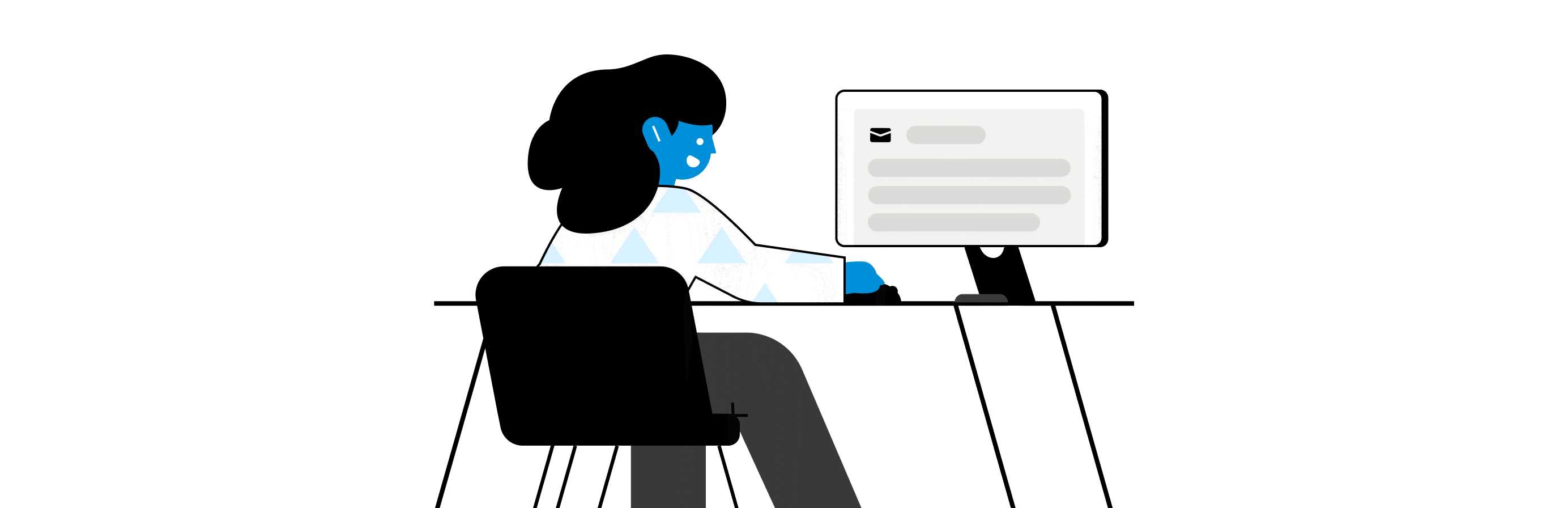The Definitive Guide to Front as a Help Desk
Long before software came about, the idea of a help desk existed.
In the late 1800s it might look a little like this: You go to a shop and buy a typewriter (a whopping $100 investment a horse drawn carriage was only $50.) A few days later, a key breaks rats! You bring it back to the store owner, who recognizes you, and says, Hey, Charles. I can take care of that for you, before happily waddling back to his workshop to fiddle with it.
Since then, help desks have evolved significantly. Face-to-face conversations over literal desks morphed into phone conversations with representatives far away. Then phone calls moved to emails, tickets, live chat, and even social media.
Where customer service used to mean managing a single in-person conversation with one human at a time, it now means serving many customers over many channels and hunting down the information you need from the rest of your company in order to respond.
Help desks are now seen as a pivotal part of almost every company. While some teams use a traditional help desk software, others use a customer communication platform, like Front. Whys that? According to our customers, they choose Front for these 3 reasons:
Managing and collaborating on email is simple. Managing shared email like support@ and individual email is hard — let alone other messaging channels like Twitter, live chat, or SMS text.
Front keeps customer data and messages across any channel in one searchable platform. When you make the move to a help desk, you’re taking a step back and silo-ing it away from other teams.
Escalation is easy since any team can use Front — not just support teams. Help desks let you escalate requests within your support team, but getting input from other teams in your company is anther story (one that involves copy-and-pasting, frustration, and unhappy customers…).
In this guide, well show you how your team can grow and thrive with Front, instead of a traditional help desk.
Our philosophy
The heart of every business is the communication between your customers and your team. We built Front with a few specific values in mind to make more meaningful connections between customers and teams.
Treat customers like humans, not tickets
Goodbye, Ticket #4029384. Hello, Paul from Pittsburgh. Companies need a way to collaborate on communications and have real, personal conversations with customers.
Be available for your customers over many channels
Call me, beep meOkay, maybe pagers can stay out of this conversation. But there are many forms of communication these days, and customers have different preferences. Companies need a way to manage many communication channels from a single source.
Focus the whole company on customers
Your product team might not be chatting it up with customers daily, but their roles do directly impact customer experience. Same goes for engineers, marketers, and more. Full companies not just customer-facing teams need a way to easily access customer needs to get data, respond to customers, and influence strategy.
Key features of Front for support teams
Front allows you to unify disconnected data sources that take time to bring up the right information about customers. It allows you to provide support across channels from one place. And it makes it easy to involve the right people in the conversation to respond quickly. Here well dive into Front and the features you can leverage to use it as a help desk.
Customize Front to get the context you need, when you need it
Got a single support team, specialized teams, or some blend of the two? No problem. How about engineers who need to see tickets but not actually respond? Yup. Brand-new reps who need to receive fewer messages than the rest of the crew while theyre onboarding? Fronts got it handled.
Front feels like an inbox, so it looks and feels a lot like Gmail or Outlook and is easy to learn. Its flexible and powerful, so your support workflows match your team, not the other way around. Here are some ways you can customize your Front workspace.
Multi-channel communication: You can funnel email, SMS, live chat, social media handles, and all of your communication channels into Front. Connect channels to Front →
Roles and permissions: Advanced permission levels enable every teammate to see what you want them to see. You can save custom roles to easily add new teammates with the right permissions. Learn about custom roles →
Integrate apps: You can connect 50+ integrations to Front. That means you could grab a help article from Forumbee, update a Salesforce record, or create a Jira issue for engineering, all without leaving your inbox. See all integrations for customer support →
Gain visibility into your customer experience
With Front, you can keep the easy and familiar inbox setup without sacrificing the analytics youd get from a help desk. When is it time to hire a new support rep? Whats your day of the week? Inform your decision-making with insights on team and individual performance in Fronts analytics.
Team inboxes: Team inboxes allow you and your team to see customer messages from many channels in one place. Team inboxes give you visibility so you can browse the support queue and see what needs to be handled at-a-glance. Add a team inbox →
Analytics: Inform your decision-making with aggregate insights on team performance and individual metrics. Make custom reports to track improvements over time. Learn about Analytics →
Work together to get back to customers faster
Front looks and feels like email, so its intuitive to learn. You dont need intense training in order to get up to speed. And if there are people your support team communicates with often say, your engineering team or success team they can use Front too. You can give these teammates the level of access that they need (full license or light user) to be able to work on support messages with you.
Comments: This one is a game changer. Instead of forwarding an email or moving to chat to escalate a ticket, you can easily mention them, like @greg, to share the message and work together on it. Learn more about comments →
Assignments: With Front you can give every message a clear owner so everyone knows what they’re responsible for handling. Just assign it, and the message will appear in that teammate’s inbox and will leave the “Open” tab in the inbox. Read about assignments →
Shared drafts: Support can be nuanced, and it can take many people to answer customer support questions. You can share a message draft with teammates to draft it together in real time like a Google Doc. Learn how to share a draft →
Shift scheduling: We know the show goes on even when the shift is over, and that’s why we made shift scheduling. You can handle shift transitions with confidence across multiple offices or timezones. Conversations will only be assigned to on-duty teammates, so new and continued messages aren’t missed. Make shifts for your team →
Cut the busywork so its easy to focus on customers
By bringing all the information you need into one platform and giving you tools to stay organized, Front turns your inbox into a place you can control, rather than an overwhelming, never-ending queue.
Routing rules: Like a well-organized pantry, it feels good when things are exactly where they should be. Routing rules let you keep those canned beans stacked up perfectly. Build custom routing rules to make sure every message gets in the right hands or inbox right away. Set up a rule →
SLA rules: People want replies when they need them. Rules for service level agreements make sure your team is reliable and can meet every timeline you agree to. SLA rules also let you track and improve your response time. Create an SLA rule →
Snooze: Some things aren’t urgent. To get them out of the way but not forget about them, you can count on snooze. Snooze messages you can’t get to right away and specify a time for them to come back in your inbox later. You can also Send and Snooze, so you can follow up if you don’t get a reply. Snooze a message for later →
Message templates: Never again do you need to type the same response over and over. Save message templates with resources, links, and messages you send often, and save them for your whole team to use. These make it easy to keep consistent, accurate messaging, hit response time SLAs, and get new employees started quickly. Use a message template →
How to set up Front as a help desk
In a help desk, there are queues and tickets. In Front, we use inboxes and conversations. Front allows you to structure your workflow and route messages based on your teams exact needs. Heres how you can get started and set up help desk workflows in Front.
1. Make a team inbox
First, youll make team inboxes. You can divide up messages in team inboxes in any way you’d like. Here at Front, we use a tiered support structure (Tier 1, Tier 2, and Tier 3) to escalate support requests to the right teams.
Then, youll choose channels to funnel into each one. We connected [email protected], Drift live chat, and more into our team inbox. Different support teammates manage different inboxes based on how technical the request is.
If at any point, we need to escalate a request to a support engineer or ask a customer success teammate about a past conversation, we can simply @mention them on the support request to chat it out.
2. Routing support messages to your team
When new messages come in, you need to get them to the right person or team, or distribute them evenly amongst your team. Front lets you choose which model works best for you, so you can get every message where it needs to go. Many teams assign messages manually, set up automated routing rules, or choose a combination of the two.
Manual
Grab-bag approach: When a new message comes in, anyone on the team can jump in and respond. Unlike a typical shared inbox, Front’s collision detection and assignments let everyone know the message is being worked on, so no one duplicates work or sends multiple replies.
Triage approach: The person triaging messages keeps an eye on the shared inbox, assigning messages to teammates based on topic, customer, or level of complexity. This lets you keep control over who answers what and monitor the requests coming in, so your team only needs to focus on their assigned messages.
Automated
Round-robin distribution: Use rules to evenly distribute messages to your team automatically as they come in. No one teammate gets overloaded with messages.
Assign to individual: Automatically assign messages by sender, subject, or keyword to a teammate with the expertise to respond.
Load-balancing: Avoid overwhelm and get back to customers faster by setting conversation limits for each teammate and automatically assign new messages to the teammate with the fewest open messages.
Both
Automate then triage: Create an initial rule to do a first pass at messages, then have a person triaging to cherry pick and sort other messages.
3. Track performance and get insights with analytics
Front lets you measure performance, track requests, and get insights to better serve your customers. Many support teams like to measure data on customers and feature requests in addition to traditional support metrics.
Measure data with message tags: With Front’s tags, you can track volume and frequency around certain topics. Tag messages by product, feature, location, customer, or even automatically by the message template you used to reply. Then report on that tag in Analytics.
Track performance to constantly improve: Track response time, CSAT score, handle time, resolution time, and more on a team and individual basis. Make informed decisions on when to hire, how to staff shifts, and where to provide training so your team can succeed.
4. Escalate complex requests
Every support team manages requests a little differently and Front enables you to adapt your workflow just how you need. Many teams use a traditional tiered support approach and set up an Urgent tag or inbox to stay on top of requests.
Stay organized with tiered support: This is a classic support inbox setup, where messages of different types or urgency go into different tiers. In Front you can create a team inbox for each tier, and route messages from channels or customers to the right tier automatically. For instance, send all live chat messages to a Tier 1 inbox for a faster reply, or send all messages about your API to Tier 3 for your technical support team or engineers to work on.
Prioritize with an urgent tags: Many teams set up urgent tags. This lets you prioritize requests that need the fastest replies — like messages from VIP customers, or messages that contain trigger words like “urgent.” You can automatically tag these messages with colors and emojis to make them stand out (like URGENT 🔥) , and set up alerts to notify your team. You can also notify your team by triggering notifications in other apps, like Slack, PagerDuty, or WhatsApp.
5. Collaborate with your team on requests
It takes a team to give great support! Front makes it easy for your support team to work together on messages. Teams often set up a streamlined team inbox organization and implement a few processes for collaborating with each other on messages in Front.
Build tags and message templates for your team: Many teams like to create team tags, so the whole support team can use the same organization for messages. You can also create team message templates (pre-drafted messages that you can send in a few clicks). This lets your team use consistent language and spend less time writing technical or wordy replies — and spend more time on personalized replies.
Ask for help with comments and shared drafts: Need help? @mention a teammate in Front’s comments. Or, create a draft and share it with your teammate for a second pair of eyes. As a leader, be open about how often and who your team should reach out to with comments or drafts, i.e., “always share the draft with a manager for approval on pricing questions,” or, “never be afraid to @mention a teammate for help!”
6. Connect your help center
Sometimes, you need to send a help article, video, or some other collateral for customers to reference. Front lets you access these resources directly in your inbox. Most support teams integrate their help center or internal wiki with Front.
Search and send articles in your inbox: Say you use Forumbee for your help center (like us at Front!), With Front’s Forumbee integration, the team can search from within their inboxes, find the resource, and paste it in the message in just a few clicks.
Improve your help center with usage data: Add tags to messages based on common support topics — then check those tags in Analytics to prioritize what resources and help articles to create next.
Setting and hitting customer support KPIs with Front
Fronts Analytics make it easy for your team to set goals and achieve them. You can track metrics across your entire team, gauge individual performance and engagement, and measure interactions with customers to understand where to place more resources. Here’s a look at the most popular support metrics to measure in Front.
Customer experience
CSAT: Connect the Nicereply integration to measure CSAT on messages.
NPS: Connect the AskNicely integration to measure NPS score.
Response time: What’s the average response time across your team to messages?
First response time: How long are customers waiting to get an initial response on messages?
Total breaches: How often are you not meeting SLAs?
SLA warnings: How often do you come close to not meeting SLAs?
Resolved on 1st reply: How often are you solving problems with one reply?
Headcount and team engagement
Total resolved: How many messages is your team resolving over time?
Total unresolved: How many messages are left without an answer at any given time?
Replies to resolve: How many replies does it take to resolve messages on average?
Handle time: How long does a teammate spend actively working with the conversation open, from the time the conversation is opened to the time the message is sent?
Looking for more help with using Front as a help desk? Were here for you. Contact us at [email protected].