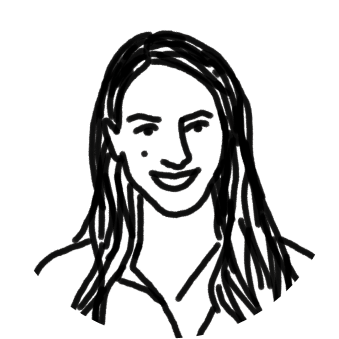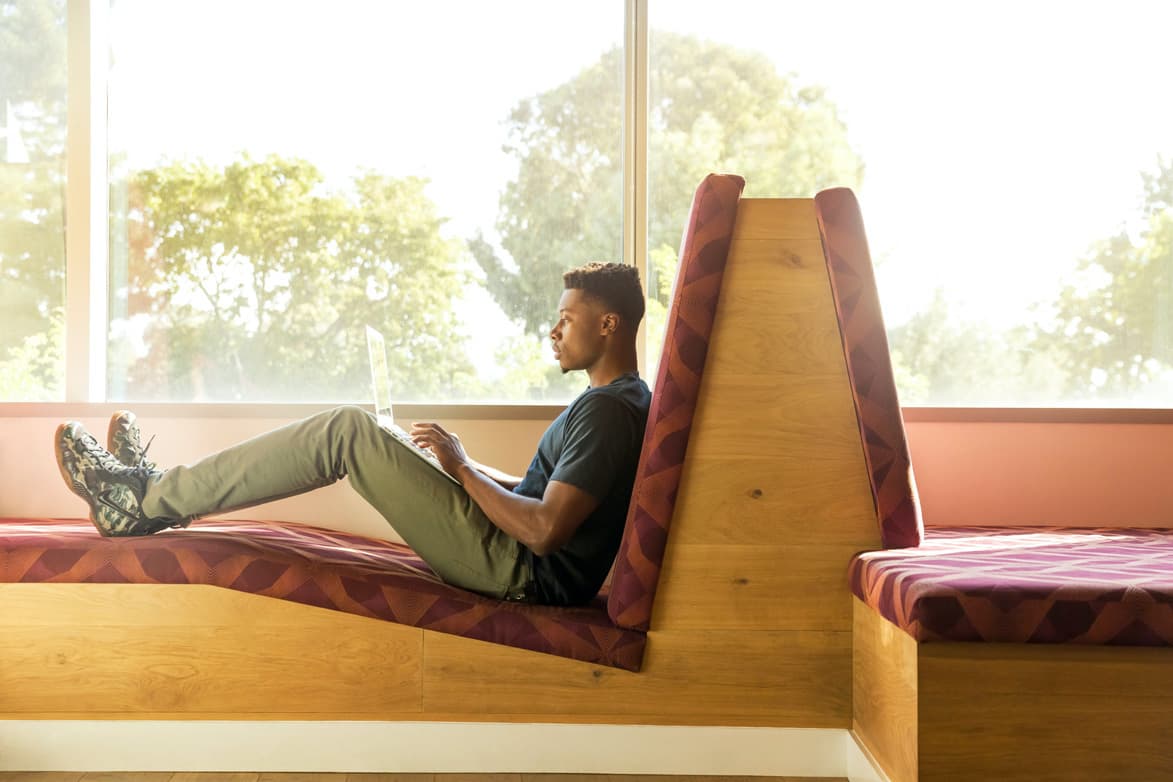Opening up your inbox to hundreds of unread emails is overwhelming.
When you’re part of a group email alias, like sales@ or support@, you probably know that feeling better than most — emails from Google Groups or Outlook lists can really clog up your inbox. With reply-alls, forwards, and cc’s, having to sort through messy group email threads can make it really hard to get work done.
The truth is, group email wasn’t built for the collaborative way we work today.
Luckily we can fix that, so email works with us, not against us. Here are four ways you can empty your overflowing inbox and manage group emails better, all by using a shared inbox.
How To Manage Group Emails and Distribution Lists
1. Declutter your messages
Here’s the problem with creating Google Groups or Outlook lists: they multiply your emails. When you send an email to a distribution alias, a copy of that message is created for every person on the list. Then, each person can reply, cc: a coworker, or forward their copy of the email. Things get messy frighteningly fast.
By using Front, you can eliminate all that clutter from your inbox. There are no cc’s, bcc’s or forwards. Instead, there’s one shared inbox, with one copy of each email, available to everyone who needs to see it. When one person replies, the whole team can see it without being cc’ed. When it’s resolved and archived, the single copy of the message goes away for everyone.
With one shared inbox, everyone works together to answer emails, so you’re not left feeling bogged down by a crowded inbox on your own.
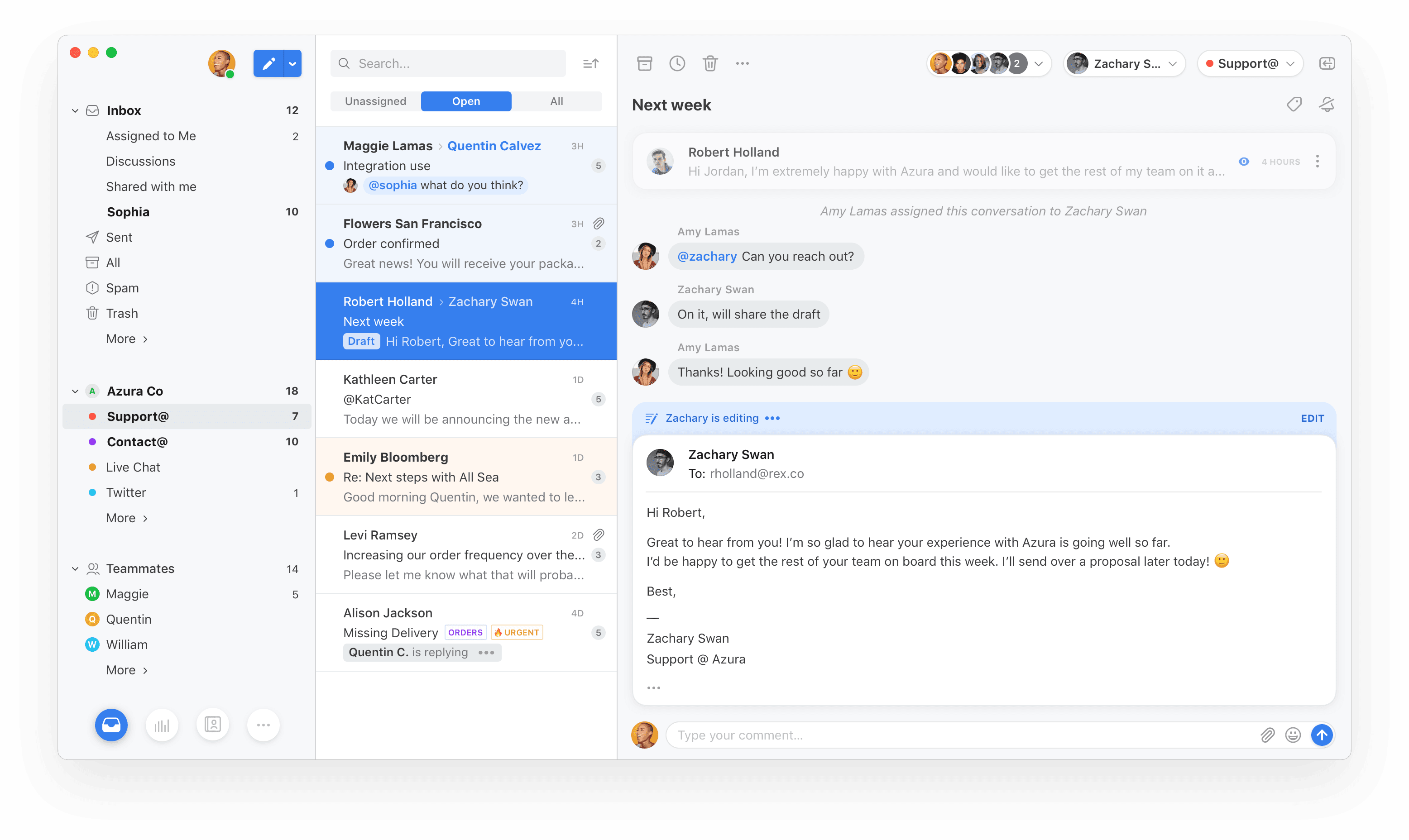
2. Automate & organize your inbox
An easy way to cut down on distribution list emails is to change how messages are organized when you receive them. What if your inbox could automatically organize messages for the whole team, with more detail than “Promotions”, “Spam” or “Important”?
Front’s inbox is smart. It lets you teach your inbox what to do with certain emails by using customizable rules.
Maybe every time a subject line of a group email says “invoice help,” the message gets assigned to your teammate Megan from customer support. Or maybe each time you get an email requesting a demo, your inbox automatically divvies the messages up equally amongst your sales team. You can even set your inbox to auto-send a “thank you” email to anyone who submits a job application. The options are endless.
By automating and organizing your emails in Front, your inbox does some of your work for you!
3. Collaborate with assignments & comments
Emails sent to distribution lists like Google Groups or Outlook lists have no clear owner. And when no one feels accountable for an email, bad things can happen.
The Double Answer: Two (or more) people reply to the same message, potentially with two different answers.
The Bystander Effect: Everyone assumes someone else replied, so no one replies. The message falls through the cracks and never gets answered.
The Thread Nightmare: One person answers and starts a conversation, but it takes place over reply-all, so everyone on the list receives emails they don’t need to see.
With Front, you know who’s taking the lead. Teams can view the same email, internally comment on it to decide, and then assign ownership. Front also allows you to see when someone is already replying to an email, so you’ll never waste time or send a duplicate reply. No more emails falling through the cracks, and no more duplicate replies!
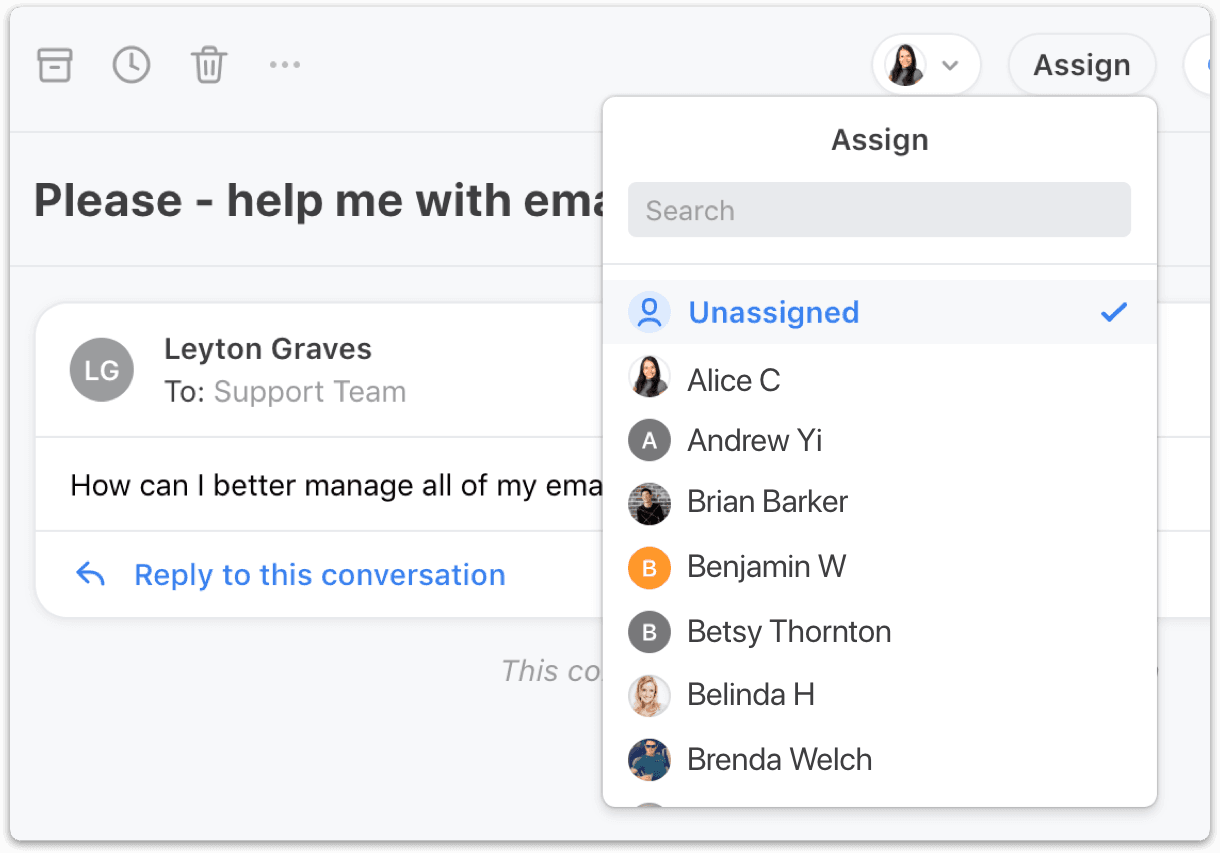
4. Streamline how your team emails
What’s your busiest hour of the day? Is there a teammate who responds faster than most? Are some teams bogged down with emails, while others only have a few? By learning details about how your team uses group emails, you can change to better manage messages and cut down on inbox clutter.
Front provides analytics on your shared inboxes, so you can learn about your emailing habits. You can see reports on how many messages your team is sending and receiving, check reply time for individual teammates, see company-wide metrics, and even pinpoint your most active customers. When you know more about the emails you receive and how your team responds, you can adjust to give your customers better help, faster.
Front doesn’t replace Google Groups or Outlook lists for your business — it just makes handling these distribution lists easier. It allows you to view all your group emails in one place, alongside your private individual email. With one smart, shared inbox for the whole team, you can cut down on clutter from group emails — and feel empowered to do your best work.
Learn more about how shared inboxes with Front can help you cut down on email clutter and better manage distribution list messages.
Written by Emily Hackeling
Originally Published: 17 April 2020