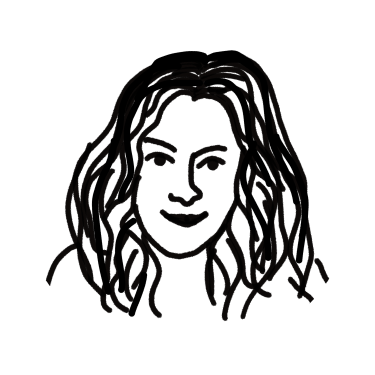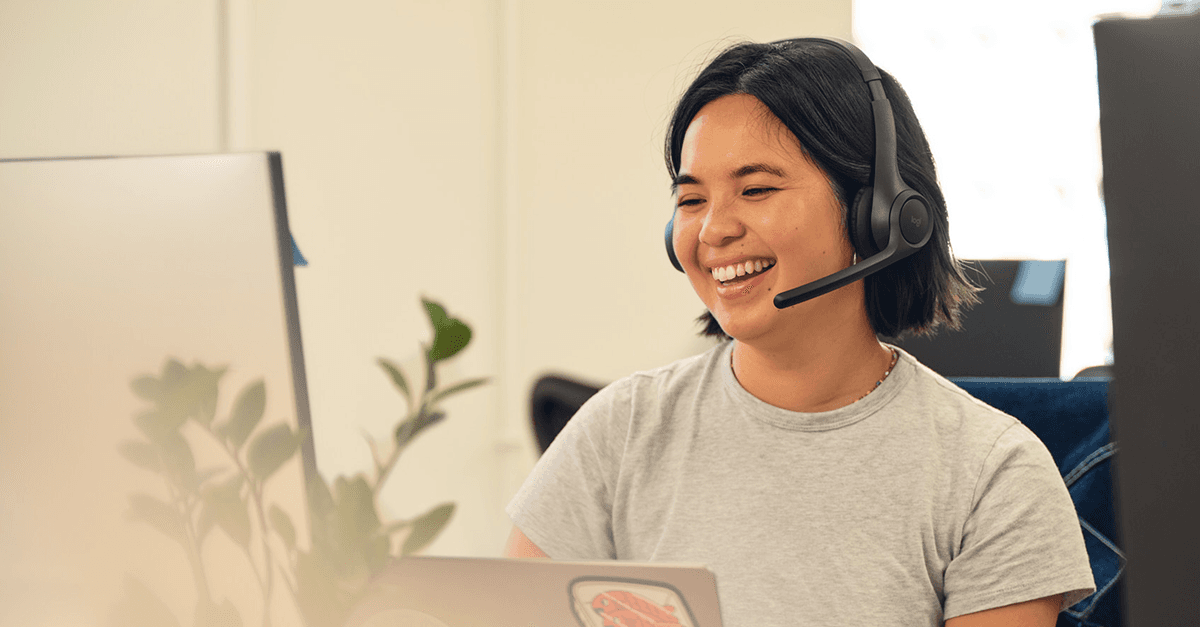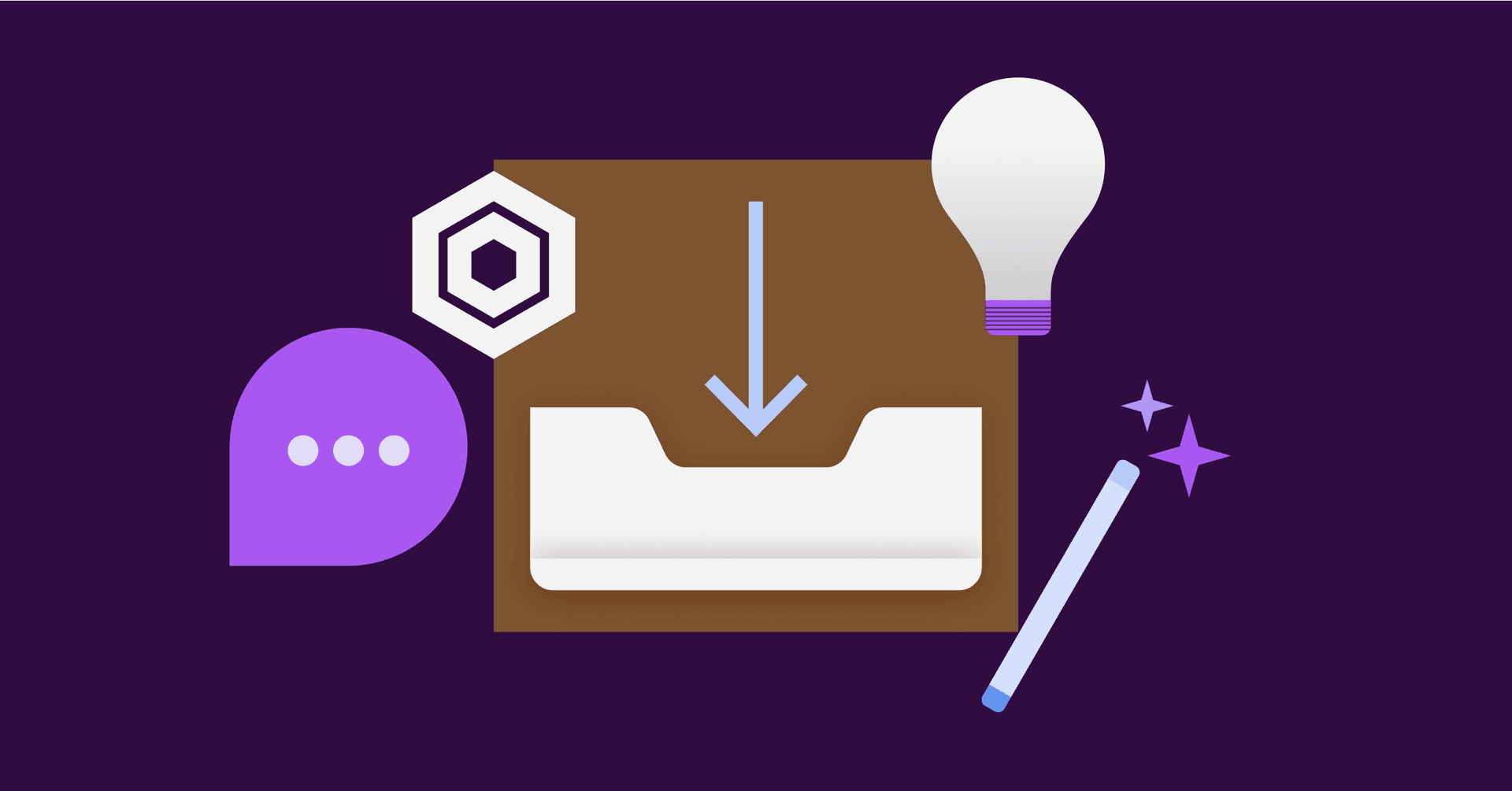Email is a treasured old soul. It’s been around for nearly 50 years, and it hasn’t changed much since its humble beginnings. Its existence has revolutionized the way we communicate, but let’s face it—traditional email communication doesn’t work well for work.
Why implement email best practices for your team at work?
The answer is quite simple: it’s wasting our time and money. The average office worker spends 28% of their work week on email. Not surprisingly, much of this time isn’t productive. Some of these emails may be urgent. Others can be dealt with in time. Unfortunately, without proper email management, inboxes can easily become a disaster:
Managing hundreds of emails is time-consuming.
Not all work emails are relevant or helpful—most of them don’t need to be read.
Work emails can eat into workers’ personal time and follow you into your home life (thanks, smartphones.)
It can create distractions and pull your team off task.
As with all non-verbal, non-face-to-face communication, there is potential for miscommunication in email.
To avoid email-gone-wrong, try adapting these 10 email management best practices at work.
10 email management best practices at work
1. Manage group emails in a shared inbox
When you’re part of a group email alias, like [email protected], every person on your team receives a copy of an email. Then you all have to read it, and you all have to decide what to do with it. Unless it’s something that truly the whole team needed to read, then that email has wasted everyone’s time. That adds up. Using a shared inbox solves this, especially when the group email address is used for customer communication or requests that can and should only be addressed by one human.
In a shared inbox, everyone can see what emails are in the queue. You’re all looking at the same copy. When one person opens an email and replies to it, that shows for everyone. When you archive an email from a shared inbox, it gets archived for everyone—so no duplicate replies, and no wasted time reading emails that have already been handled. It’s a win-win.
Gmail and Outlook have shared inbox solutions they’ve built to adapt to group email for business, but of course we recommend Front since it’s a customer communication platform specifically designed for businesses who need to manage team email together. You can read more about the options in our guide to shared inbox management for client and customer facing teams.
2. Designate specific times for emails
If you’re bouncing in and out of your inbox constantly, you aren’t giving anything else appropriate attention. Chances are, the emails that are getting your attention aren’t any more relevant than the tasks they’re disrupting. Instead of constantly checking your emails, consider turning off notifications. Then, designate two or three times each day to spend fifteen minutes checking your emails, and responding to them. This way, each correspondence will get the attention it deserves without disrupting anything else.
3. Implement guidelines for writing emails concisely
It’s frustrating to read a multi-paragraph email only to realize the majority of points could be summed up in a few sentences, especially when all of that detail isn’t relevant to you. That’s why writing concisely is so important.
More words in your email doesn’t mean you did more work. Giving your team a debrief on this fact can be extremely helpful for getting everyone on the same page—because you’ll all be more efficient if you’re not reading novelettes every time you get an email from a teammate. We’ve written a whole piece about leaving unnecessary words and phrases out of your emails, but you can get a summary of what it covers below:
Did I remove fluff and filler words like, “Just touching base,” and, “Looking forward to hearing your thoughts?”
Did I use the shortest version of every phrase? For example, turn “With the exception of” into “except”?
Every time you write a paragraph in an email, think, “Can this be bullets?” Turn it into bullets if so.
If it really must be long, can you include a summary or TL:DR at the top for parties who simply need an overview?
What happens if you still have more to say? Consider creating a document, and adding that as an attachment. You can also use tools to help you make your writing more clear and concise like: Grammarly, TrustMyPaper, WhiteSmoke, GrabMyEssay, or Hemingway.
4. List out tasks, expectations, and deadlines
Fuzzy communication is always a risk with emails. That’s why it’s very important to be very clear about expectations and deadlines. Otherwise, requests can read quite a bit like suggestions or ideas...and nothing gets done. The easiest way to make sure you’re clear is with a simple numbered list. Include what you want people to do along with the date when you expect things done (or imply that you need feedback on what a target due date should be). Lists make your emails easy to understand and reply.
5. Steer clear of needless “reply-all”
This is an easy one. Replying all inspires all sorts of horror stories in the workplace. Unless there is something you need every recipient to read or do, avoid using the reply-all button. Instead, break the email off into a separate conversation, or reply only to the sender.
6. Unsubscribe ruthlessly
It seems as if every website you visit asks you for your email address. We’ve all subscribed to email lists that don’t interest us just to get something we’ve needed. Then, we’re stuck receiving email after email that we don’t want and don’t need. Or, maybe you were interested once, but now find yourself simply swiping those emails away.
Stop wasting your time on these every time you get a notification. Instead, spend about 15 minutes each week going through your emails and hitting “unsubscribe.” You’ll simplify your list, make it easier to see what’s important to read in your inbox, and will lift a weight off your chest when you don’t have a glaring “100 unread emails” notification staring up at you. There are even tools to help you stay on top of email subscriptions, like Unroll.me, Boomerang, and more.
7. Use folders, labels, and tags
The ways you can organize your inbox are endless, but don’t let that thought paralyze you. You can read these 4 unique ways to organize inbox folders:
Time-based method: Create folders for specific times like Urgent, Today, Tomorrow, This Week, and This Month, and organize messages into each one as they come in.
Message-to-tasks method: Gmail has a “tasks” feature — this method means assigning messages to specific tasks as they come in so they’re all attached to a larger project.
Rules method: Set an automated rule to direct messages from certain recipients (like clients) into their own folder
Waiting folder method: Create a folder called Waiting and move messages that don’t belong in your task management system or don’t need an immediate response here. Then go back and handle them in batches.
8. Save message templates and email templates
Raise your hand if you like typing the same thing over and over 🙋♀️ That’s what we thought. Message templates can save the day. If you’re using Front, you can type up an email and save it automatically as a message template — and the rest of the team could search and use it too. You could also pre-populate a list of message templates for your team to choose from, which streamlines your brand messaging and helps your team get work done faster. If you’re in Gmail or Outlook, you can also set up message templates, or as a last option, you could save a running doc with responses for your team to copy and paste.
9. Rules and automations
Most email clients have the ability to make an automation of some kind where you can set certain emails to do a certain thing. This might be archiving the email, labeling it, categorizing it into a folder, or if you’re using Front’s rules, it might be something more complex like notifying a certain teammate or setting an alert. These are obvious time-savers, but the hard part is taking the time to think through what you’d want to automate. We have a rules directory for Front that lists a few most-used rules to give you a jump start on ideas of things that could be automated for your team (or your personal inbox).
10. Email apps and extensions
There are a slew of apps and extensions you can use to make email a better experience for you. The first we’d recommend, naturally, is Front, for managing email together as a team and saving time on email. (Instructure saves 10 hours per person each week). You can also use browser extensions that make life easier, for instance:
AutoTextExpander to fill in words automatically
Grammarly to make sure your spelling and grammar are on point, even when you’re typing at the speed of light
Unroll.me to unsubscribe from emails you don’t need to see
With email best practices, your team can thrive
Email is the ultimate communication tool for businesses. If used correctly, it can significantly increase the impact your team can make — on getting projects done, communicating internally, and while communicating with customers.
Unfortunately, bad habits and poor email management can turn email into a productivity killer at best, and a significant cost to your business at worst. By applying these email management best practices, you can free your team from the chains of email and instead use it to your advantage.
For more email management best practices you can read our guide to managing and organizing work email.
About the author: Kristin Savage nourishes, sparks and empowers using the magic of a word. Along with pursuing her degree in Creative Writing, Kristin was gaining experience in the publishing industry, with expertise in marketing strategy for publishers and authors. Now she works as a freelance writer atWowGrade and SupremeDissertations.
Written by Kristen Savage
Originally Published: 22 May 2020